How to connect wirelessly to xbox live with a laptop?
The majority of people believe that it is only possible to connect an xbox 360 wirelessly to a router box and internet (to xbox live) using the standard microsoft xbox 360 wireless adaptor. There are alternatives in the land of xbox 360 live gaming!
You can connect your xbox 360 directly to a laptop (connected wirelessly to your router and thus internet via an ethernet cable. This should give you access to xbox live wirelessly! Yay! There are two different ways of achieving this:
The easy method (if it works for you) for xbox live wirelessly:
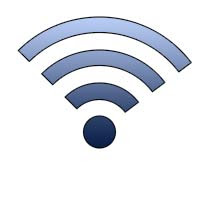
1) Plug the ethernet cable into the laptop ethernet socket and the xbox 360 ethernet socket.
2) On your laptop click 'Start' then right click on 'network' and click 'properties'.
3) Click 'manage network connections' and you will see several icons.
4) Right click on 'wireless network connection' then click 'properties'
5) Click on the 'sharing' tab and then check the box for 'Allow other users to connect through this computer's internet connection'
If this works for you and you didn't receive some crappy error message then great! Turn on your xbox 360, go to network settings and 'Test xbox live connection'. You should be able to connect your xbox 360 to xbox live wirelessly through your laptop!
I'm presuming you have vista. The same theory applies to xp though.
In addition, you can use this same method using a wireless enabled PC for wirelessly connecting your xbox 360 to xbox live.
NETWORK BRIDGED CONNECTION method for xbox live wirelessly:
Ok this method requires a little more work :S If the above method did not allow your xbox 360 to connect to xbox live wirelessly , then read on.... .
1) Get to the 'manage network connections' bit mentioned above (but don't plug in the ethernet cable yet!)
2) Hold down the 'ctrl' key and click on 'wireless connection' and then 'local area connection'.
3) Both of these icons should now be highlighted. Right click over one of these icons and select 'bridge connection'.
4) Ok..now wait 30 seconds. You should hopefully get a new icon 'network bridge'.
5) Your laptop internet should still be working and the 'local area connect' symbol should still be 'disconnected'. If not give it a few minutes, then right click on the 'wireless connection', click 'properties' and then click 'okay'. This should hopefully get everything working.
6) Plug the ethernet cable into your xbox 360 and laptop ethernet ports.
7) Turn your xbox on and leave it in dashboard. The xbox live connection may fail at this point. Try right clicking on the 'local area connection' then 'properties' then click 'okay'.
8) Xbox live should be working at this point. Try to sign into xbox live.
You can connect your xbox 360 directly to a laptop (connected wirelessly to your router and thus internet via an ethernet cable. This should give you access to xbox live wirelessly! Yay! There are two different ways of achieving this:
The easy method (if it works for you) for xbox live wirelessly:
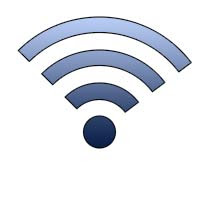
1) Plug the ethernet cable into the laptop ethernet socket and the xbox 360 ethernet socket.
2) On your laptop click 'Start' then right click on 'network' and click 'properties'.
3) Click 'manage network connections' and you will see several icons.
4) Right click on 'wireless network connection' then click 'properties'
5) Click on the 'sharing' tab and then check the box for 'Allow other users to connect through this computer's internet connection'
If this works for you and you didn't receive some crappy error message then great! Turn on your xbox 360, go to network settings and 'Test xbox live connection'. You should be able to connect your xbox 360 to xbox live wirelessly through your laptop!
I'm presuming you have vista. The same theory applies to xp though.
In addition, you can use this same method using a wireless enabled PC for wirelessly connecting your xbox 360 to xbox live.
NETWORK BRIDGED CONNECTION method for xbox live wirelessly:
Ok this method requires a little more work :S If the above method did not allow your xbox 360 to connect to xbox live wirelessly , then read on.... .
1) Get to the 'manage network connections' bit mentioned above (but don't plug in the ethernet cable yet!)
2) Hold down the 'ctrl' key and click on 'wireless connection' and then 'local area connection'.
3) Both of these icons should now be highlighted. Right click over one of these icons and select 'bridge connection'.
4) Ok..now wait 30 seconds. You should hopefully get a new icon 'network bridge'.
5) Your laptop internet should still be working and the 'local area connect' symbol should still be 'disconnected'. If not give it a few minutes, then right click on the 'wireless connection', click 'properties' and then click 'okay'. This should hopefully get everything working.
6) Plug the ethernet cable into your xbox 360 and laptop ethernet ports.
7) Turn your xbox on and leave it in dashboard. The xbox live connection may fail at this point. Try right clicking on the 'local area connection' then 'properties' then click 'okay'.
8) Xbox live should be working at this point. Try to sign into xbox live.
Hopefully at this point you should be able to connect your xbox 360 to xbox live wirelessly through your laptop.
Arg captain, my xbox 360 is connected wirelessly to xbox live now. Prepare my boarding stick!

Arg captain, my xbox 360 is connected wirelessly to xbox live now. Prepare my boarding stick!
Ok if it doesn't work at this point you may have to use the manual settings in your xbox 360. Assign an IP address manually to your xbox 360 for example 192.168.0.20 and fill in all the other bits like your subnet mask: 255.255.255.0 default gateway (e.g. 192.168.0.1). If you aren't sure about some of these values then use 'ipconfig' on the windows command line.
Again, similar to the easy method, you can also use a wireless enabled PC to connect your xbox 360 wirelessly to xbox live. So a laptop is not a prerequisite.
There is another ALTERNATIVE in another post of mine. You can connect your xbox 360 to xbox live via a modified router in order to wirelessly connect to xbox live: How to connect wirelessly to xbox live using a modified router
Hope this helps you connect wirelessly to xbox live with a laptop !:) If you still need help, I have just finished a new E-Book (see below) with even clearer instructions (including pictures) and how to connect with apple MAC. Its a handy all in one guide to have and at a very low price!:) ^.^
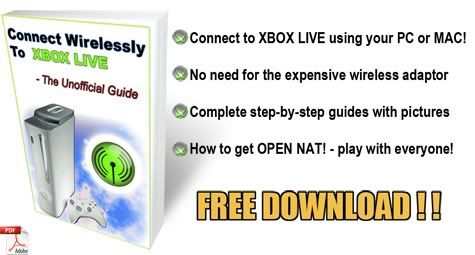
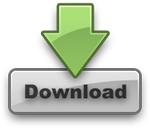
I have tried both ways of getting it to connect but they are not working. It still comes up with IP Address Error on the Xbox, and the first way I get an IP address conflict error on my laptop.
ReplyDeleteWould it work if I uninstalled the Intel LAN Wireless Driver and just use the normal windows one?
The easier method did not work for me either :S Have you successfully bridged your network connections? A lot of the problems relating to the xbox failing an IP check relates to your router. If you get to the stage where the internet on your laptop works when you have created a network bridge, then try to reserve a specific I.P. address on the router for the xbox (e.g. 192.168.0.20), and type in the mac address of your xbox. Mirror these IP settings on your xbox 360 and include all the other things like subnet mask (255.255.255.0) and your primary gateway address. You can find these details using ipconfig.exe on the windows command line interface. This should resolve the IP conflict as you are effectively saying to your router "reserve this IP address for my xbox 360 and his name is "whateveryourxbox360'smacaddressis". You can also reserve an ip address for your laptop to ensure no conflict.
ReplyDeleteYou need to access your router admin software to do all this. Usually it is something like 192.168.0.1 . You can usually use ipconfig to find this or read an instruction manual. Then insert your username and password.
I use the normal windows wireless software and it works fine for me. I don't know whether intel lan driver software removal will resolve the situation. It sounds more like you have to reserve IP addresses on the network with your router to avoid conflicts.
LOL?!?!?!?!?!
ReplyDelete2 routers when you can have just 1?
get an wifi adapter for your xbox lol
The whole point is to avoid buying the overpriced xbox adaptor. You cna pick up routers that work with DD-WRT for less about 30 dollars.
ReplyDeleteHow do i switch on my xbox?
ReplyDelete:D ^.^
ReplyDeleteAulie Just want to say thanx alot for your input and step by step instructions. I have been trying for two months to step this up but to no avail. At last your O3 Jan comments came up trumps for me. Xbox live here I come. Thanx again.
ReplyDeleteNo problem :) Glad it helped :)
ReplyDeleteThanks... I am able to connect to XBox LIVE, but I still have a problem. I cannot connect to another PC running Media Center. Anytime I run the test to look at the network for computers, it just finds the laptop. Any ideas out there on configuring the shared connection to look inside the home network so I can view the Media Center PC? Running the setup for Media Center on the XBox does not work either. It will give me the code, and when I try to put the code in the PC, it does not find anything.
ReplyDeleteThanks for the info. I am able to connect to XBox LIVE, but i cannot connect to my Media Center PC (a different computer on my network). It is like it cannot see any other computer on the network except the laptop I am sharing the connection from. Any ideas on this type of configuration?
ReplyDeletei did all that it worked great but now its kicking me off every 10mins or so please Help
ReplyDeleteused first method can connect to xbox, got rid of errors by unchequing the Xbox tab in the settings menu. However we cannot pass the MTU test, it keeps timing out. We have switched off the firewall, but no difference. Does this mean I have a crap internet router?
ReplyDeleteThe first method worked for me I just have one problem now.
ReplyDeleteI routinely enter my laptop via remote desktop, but not it wont connect. Do you know a way around this?
I want to connect to the laptop..
Thanks
it works for maybe ten minutes
ReplyDeletethen:
It comes up as Strict NAT
Then it disconnects from messenger
then it signs out of live
then i have to reboot the console
im trying to connect in both methods here... the connection says its established but the xbox cant acquire an ip..
ReplyDeletedo i need to enter the wep key on the xbox also, even though its already entered on the laptop?
Thanks, the 2nd method worked for me. There seems to be a huge lag though. Hopefully it's temporary :)
ReplyDeletei did the whole network bridge bit and got an xbox live connection for two days then it randomly stopped working! any suggestions on whats wrong??
ReplyDeleteGAAAAAAAH I keep geting kicked off every ten minutes or so, is there a way to fix this?
ReplyDeleteTHANK YOU SOOO MUCH!!! THE BRIDGE WORKED GREAT! KUDOS!
ReplyDeleteHi, i bridged the connections and everything was working fine, but i only wanted the bridge for when i was playing xbl downstairs. However i generally play in my room and the ethernet cable reaches the modem, however after bridging the connections for a one off i now cannot connect with the cable plugged into the modem, Help please.
ReplyDeleteProbelm solved.
ReplyDeletethx for the beggining it was alot of help now i reads my ip address but it wont read my dps do u know what to do now
ReplyDeleteJust wanted a confirmation Please. Do you have to enter your password and WEP key into the Xbox 360 or no? Just wondering
ReplyDeleteAll I was doing wrong was plugging in the ethernet before bridging? D:
ReplyDeleteWell thanks :D
hiya can i just say tht the 1st method did not work, but the 2nd one did, and i have got no problems at all,i know have my xbox 360,ps3, WII and two laptops all running wireless and theres not a problem with any all working great....THANKS A LOT!!!!
ReplyDeletex x x
What if Im running routerless through a public wireles connection. The first method i dont see the options described ( im running xp on pc connected wireless) and bridge method xbox cant resovle ip.. i manually put the in (ip , subnet) but cant find any other info to mirror on box. l
ReplyDeletewhat if i cannot bridge the connections? and my ip adress fails for the first one?
ReplyDeleteI bridged the connections, still not working.. I tried every step. The error message is "A LAN connection if already configured with the IP address that is required for automatic IP addressing" Can someone please explain to me what that means, and what to do when that prompt comes up? Thanks so much!
ReplyDeleteMY GOD Thank you!!!@!@!@!!@ It finally works!@!@ I just forgot to go back and right click and push okay on the connection site... but you have no idea how relieved I am this works! I have been watching all the you-tube videos and all these little 12 year old kids can do it so I was getting pissed. I just needed to bridge the two together like you said and it worked flawlessly! Thanks again!
ReplyDeleteI'm trying to get it running through a public wireless network. The bridging worked, after reseting my settings from the easy method (which didnt work), and the connection tests go fine until I get to the MTU. Is there any way of easily checking what my MTU setting is (bearing in mind that I am using a public network)?
ReplyDeletecheers, this has worked brilliantly on my new xbox- was worried that i wouldve had to fork out about £50 for an adaptor :O
ReplyDelete:D
KUDOSSS
nothing worked for me :(
ReplyDeletewhenever i bridge the connection the internet just abruptly ends and the speed of the connection is 1.0mps
i need live...
my life is over... :(
THANKS!!! works fine for me, but i keep getting disconnected. Is there anyway to fix this? It also says i should open my NAT. how do i do that?
ReplyDeletenothing is working for me i may have to either upgreade my old laptop or just fork out the dosh for wirelees adapter if that is the case can i buy any wireless adapter that does 802.11a/b/g or do ihave to buy the one specically for xbox
ReplyDeletemy spelling isnt really this bad
ReplyDeleteEureka! Easy method worked for me. GRACIAS!
ReplyDeleteI used the bridge method and manually input all the settings for the xbox 360 and it worked fine for me. I am now 80 bucks richer LOL!,thanks dude
ReplyDeleteDo you know how to make the connection work through a MacBook? I tried the easy method, but that didn't work for me. Also, I've read elsewhere about needing a crossover ethernet cable - is this necessary in order to connect?
ReplyDeleteThe guide for macbook is in my new e-book (see top of the page). :)
ReplyDeleteYOU ARE AWESOME!! I was lucky and the first method worked perfectly for me =). Thanks a lot dude!
ReplyDeleteThank you, thank you, thank you, thank you, thank you, THANK YOU!
ReplyDelete